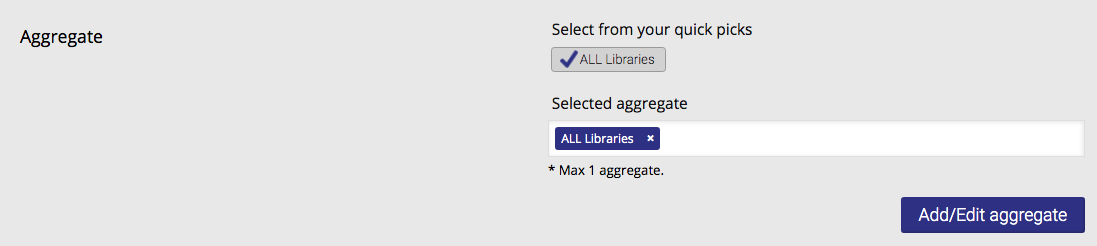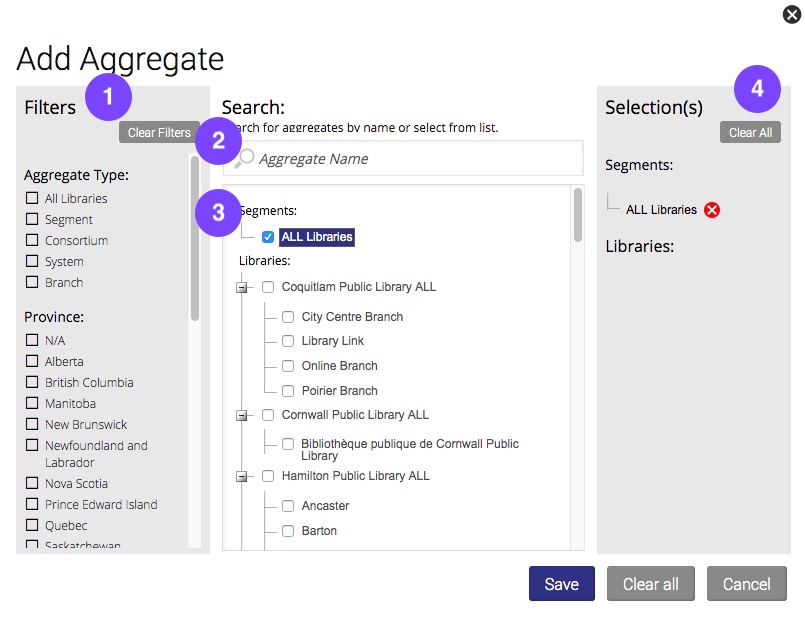Selecting Library Aggregates
Library aggregates are the data views you have access to within the LibraryData system. There are two methods of selecting library aggregates for your reports:
Quick Picks
To make selecting aggregates quick and easy, the quick picks buttons allow you to quickly select library aggregates that you have already been using in your reports. These quick picks are dynamically generated for each report type based on your LibraryData reporting history. You will see up to four quick picks buttons for each report type.
Two of your quick picks will be the two aggregates you have most recently used in your reports. The remaining two will be your most commonly used library aggregates.
Add/Edit Aggregate(s)
When you open the Add/Edit Aggregate(s) popup, you'll be presented with a three-column selector tool.
(1) The left-hand column of the Aggregate Selector is the "Aggregate Filters". This allows you to filter the libraries and segments that appear in the centre tree by different attributes, like their province. Selecting "Alberta" in the Filters column, for example, will filter the aggregates that appear in the centre tree to display only Segments, Consortiums, Systems, and Branches located in Alberta. You can clear filters by unchecking the checkboxes or using the "Clear Filters" button at the top of the Filters column.
Top Tip!
A library "segment" type aggregate is made up of multiple libraries that share commonality.
For example, the "All Bookmobiles" segment would include data from all participating Bookmobile locations coast to coast.
(2) Already know the name of the branch or library you're looking for? Start typing in the Search field! A dropdown will appear, displaying all library aggregates that match what you've typed. Click the one you're looking for, and it'll be selected.
(3) The main centre column of the Aggregate Selector is the aggregate tree. If no filters are selected in the left-hand column, all available library aggregates will appear here for you to browse and select from. Consortium aggregates can be expanded to display their child systems, and system aggregates can display their child branches. Select an aggregate using the checkbox.
Top Tip!
Notice an aggregate is greyed out or struck-through in the centre column? Aggregates that are "greyed out" don't match your filter selections. For comparative reports like Collection Gaps, aggregates that are struck-through have already been selected as either the Home or Comparison library.
(4) The right-hand column shows the aggregate(s) you have selected for your report. Using the red X icon will de-select the aggregate. You can also "Clear All" to clear all selected aggregates and start selecting again.